How to Choose the Right Laptop for School or Work
Technology & InnovationPosted on by Marcus Wright
Table Of Contents
How to Choose the Right Laptop for School or Work
Whether you're a student tackling assignments or a professional juggling projects, picking the right laptop can feel overwhelming. With so many brands, specs, and price ranges, how do you know which one fits your needs? This guide breaks it down step by step—no tech jargon, just clear advice to help you make the best choice.
1. Identify Your Needs
Before comparing specs, ask yourself:
- What will you use the laptop for? (e.g., writing papers, graphic design, coding, gaming)
- Where will you use it? (e.g., at a desk, in coffee shops, while traveling)
- How long should it last? (e.g., a few years or as long as possible)
Example: A high school student who mainly writes essays and browses the web needs a different laptop than an engineering student running 3D modeling software.
2. Key Features to Consider
A. Processor (CPU)
The processor is the laptop's "brain." For basic tasks (emails, documents), an Intel Core i3 or AMD Ryzen 3 is enough. For heavy workloads (video editing, programming), aim for an i5/Ryzen 5 or higher.
B. RAM (Memory)
RAM affects multitasking speed. Here’s a simple breakdown:
- 4GB: Bare minimum (only for very light use).
- 8GB: Good for most students and office work.
- 16GB+: Best for designers, developers, or gamers.
C. Storage
Choose between:
- HDD: Cheaper but slower (best for budget buyers who don’t need speed).
- SSD: Faster and more durable (ideal for quick boot-ups and file access).
Tip: 256GB SSD is a good starting point; upgrade to 512GB if you store lots of files.
D. Battery Life
For all-day use (e.g., in classes or meetings), look for at least 8 hours of battery life. Check real-world reviews—manufacturer claims can be optimistic.
E. Portability
If you’ll carry your laptop often, consider:
- Weight: Under 3.5 lbs (1.6 kg) is ideal for portability.
- Screen Size: 13–14 inches balances usability and portability.
3. Operating System (OS) Options
Each OS has pros and cons:
- Windows: Versatile, works with most software (best for general use).
- macOS: Sleek and user-friendly (great for creatives but pricier).
- ChromeOS: Affordable and simple (only for web-based tasks; limited offline use).
4. Budget Tips
You don’t need to overspend! Here’s how to save:
- Prioritize must-have features (e.g., SSD over HDD).
- Look for student discounts (many brands offer them).
- Consider refurbished models from reputable sellers.
5. Recommended Laptops by Use Case
For Students:
- Budget Pick: Acer Aspire 5 (affordable, reliable for everyday tasks).
- Mid-Range: MacBook Air M1 (long battery life, lightweight).
For Professionals:
- Business Use: Dell XPS 13 (powerful, premium build).
- Creative Work: MacBook Pro 14-inch (excellent screen for designers).
Final Checklist Before Buying
- Does it have enough RAM/storage for your needs?
- Is the keyboard comfortable for long typing sessions?
- Are the ports sufficient (e.g., USB, HDMI)?
- Does it come with a warranty?
Choosing a laptop doesn’t have to be stressful. By focusing on your needs and budget, you’ll find the perfect match for school or work!