The Pros and Cons of Cloud Storage for Personal Use
Technology & InnovationPosted on by Ethan Carter
Table Of Contents
Hey there! Have you ever run out of space on your phone or computer? Maybe you’ve lost a school project because your USB drive vanished into thin air. If so, you’ve probably heard of "cloud storage." It sounds fancy, but it’s really just a way to save your files online instead of on a physical thing like a hard drive or USB stick. Think of it like a giant digital backpack that follows you everywhere. You can put your photos, homework, music, and games in it, and access them from any device with the internet. Cool, right?
In this guide, we’re going to explore cloud storage inside and out. We’ll talk about why it’s awesome, where it might give you a headache, and how you can use it smartly. Whether you’re a student, a gamer, or someone who just wants to keep their memories safe, this is for you. Let’s dive in!
What Exactly Is Cloud Storage?
Imagine you have a magic storage box. You can put anything in it—photos, videos, documents—and it never gets full. You can open it from your phone, your tablet, or your friend’s computer. That’s cloud storage! The "cloud" is just a nickname for the internet. When you save something to the cloud, it’s stored on big, powerful computers owned by companies like Google, Apple, or Dropbox. These computers are in super-secure buildings (data centers) with guards, cameras, and backups. So, your files are safe and sound!
Here’s how it works in simple steps:
- You upload a file (like a photo) from your device to a cloud service.
- The service copies your file to their computers (servers).
- You can now download that file anytime, anywhere, as long as you have internet.
Popular cloud storage services include:
- Google Drive: Comes with Gmail and Google accounts. Gives you 15 GB free.
- iCloud: Apple’s service for iPhones, iPads, and Macs. 5 GB free.
- Dropbox: One of the first cloud services. 2 GB free.
- Microsoft OneDrive: Works with Windows and Office apps. 5 GB free.
You might be wondering, "Is it really safe?" We’ll get to that later! For now, just know that cloud storage is like having a digital locker that you can access with a key (your password).
Why Do People Use Cloud Storage? (The Pros)
Cloud storage isn’t just a trend—it’s a game-changer for how we handle files. Here are the biggest benefits:
1. Accessibility: Your Files, Anywhere, Anytime
This is the #1 reason people love cloud storage. Imagine you’re at school and realize you forgot your USB drive with your science project. Panic? Not if you used cloud storage! Just log in to your account on a school computer, and boom—your file is right there. No more "I left it at home" excuses!
Examples:
- You’re at grandma’s house and want to show her your latest dance video. Open your cloud account on her tablet and play it!
- You’re traveling and need to print a boarding pass. Upload it to the cloud, then open it at the airport’s print station.
- Your laptop crashes, but your homework is safe in the cloud. You can borrow a friend’s computer and keep working.
It’s like having a personal assistant who carries all your stuff for you. Plus, most services have apps for phones, tablets, and computers, so you’re covered on any device.
2. Cost-Effectiveness: Free Space and Cheap Upgrades
Physical storage (like external hard drives) costs money. A good 1 TB hard drive might be $50–$100. Cloud storage often gives you free space to start, and if you need more, it’s usually cheaper than buying hardware.
Free Tiers Comparison:
- Google Drive: 15 GB free (shared across Gmail, Drive, and Photos).
- iCloud: 5 GB free (shared across backups, photos, and documents).
- Dropbox: 2 GB free (you can earn more by referring friends).
- OneDrive: 5 GB free.
If you need more space, plans start at around $2/month for 100 GB. For example, Google One offers 100 GB for $1.99/month, and Apple’s iCloud+ gives you 200 GB for $0.99/month. That’s less than a fancy coffee! Compare that to buying new hard drives every year.
Another cost saver: No more buying multiple USB drives for different projects. One cloud account can hold everything.
3. Security and Data Protection: Safer Than Your Desk Drawer
This might sound counterintuitive, but cloud storage is often safer than keeping files on your own devices. Why?
- Physical Damage: If your phone falls in a puddle or your laptop gets stolen, your files are gone forever. Cloud storage keeps a copy safe online.
- Backups: Cloud services automatically back up your files. If your device breaks, you can restore everything to a new one.
- Encryption: Files are scrambled (encrypted) so only you can access them. It’s like putting your diary in a safe with a complex lock.
Example: In 2021, a big ransomware attack locked up files on thousands of computers worldwide. People who had cloud backups got their files back without paying ransom. Lesson? Cloud storage is your safety net!
But wait—security isn’t perfect (we’ll talk cons later). For now, know that big companies invest millions in protecting your data.
4. Collaboration and Sharing: Work Together, Even When Apart
Group projects used to mean emailing files back and forth or using a USB drive like a hot potato. Cloud storage makes teamwork a breeze!
How it works:
- You can share a file with friends, and they can edit it in real-time.
- Everyone sees changes instantly—no more "Which version is the latest?" chaos.
- You can control who can view, comment, or edit your files.
Example: Your soccer team is planning a fundraiser. You create a shared Google Doc for ideas. Maria adds a bake sale suggestion, Jamal adds a car wash idea, and you all vote in the comments. No more messy group texts!
Even for personal stuff, sharing is easy. Want to send vacation photos to family? Just share the album link instead of emailing 50 individual pictures.
5. Scalability: Grow Your Storage as You Need It
With physical storage, you buy a hard drive with a fixed amount of space (e.g., 1 TB). When it’s full, you buy another one. With cloud storage, you can start small and scale up instantly.
Imagine:
- You’re a photographer and suddenly have 10,000 new photos from a trip. You upload them to the cloud and buy extra storage in seconds—no trip to the store needed!
- You’re writing a novel and your manuscript hits 100 MB. Need more space? Upgrade your plan with a few clicks.
This flexibility is perfect for hobbies, work, or life changes. You never have to delete precious memories just because you ran out of space.
The Flip Side: Challenges of Cloud Storage (The Cons)
Cloud storage isn’t all sunshine and rainbows. Here are the downsides to consider:
1. Internet Dependence: No Wi-Fi, No Files
This is the biggest drawback. To access or upload files to the cloud, you need an internet connection. If your Wi-Fi is down or you’re in a place with no signal (like a subway or a rural area), you’re stuck.
Examples:
- You’re on a road trip and want to edit a document. No internet? Tough luck.
- Your power goes out, and your Wi-Fi router dies. You can’t back up new photos from your phone.
Physical storage (like a USB drive) works offline, so it’s better for emergencies. Think of cloud storage as a library—you can’t read the books if the library is closed!
2. Privacy Concerns: Who Else Can See Your Stuff?
When you upload files to the cloud, you’re trusting a company with your personal data. While they encrypt files, there’s always a risk of:
- Data Mining: Companies might scan your files to show you targeted ads. For example, if you upload a photo of a cat, you might see cat food ads later.
- Government Requests: Law enforcement can ask companies to hand over data. In some cases, they might not even tell you.
Example: In 2018, a leak exposed millions of Google+ users’ private data. While rare, it shows that no system is 100% private. For sensitive stuff (like medical records or financial info), think twice before uploading.
Tip: Use services that offer "zero-knowledge encryption," meaning even the company can’t see your files. ProtonDrive and Tresorit are examples.
3. Security Risks: Hacks and Breaches
Cloud storage is secure, but it’s not invincible. Hackers target big companies all the time. If they break in, your files could be exposed.
Real-world examples:
- In 2021, a hacker leaked 533 million Facebook users’ phone numbers from a cloud database.
- In 2020, Microsoft Azure (a cloud service) had a misconfiguration that exposed 250 million customer records.
How to stay safe:
- Use strong, unique passwords (no "password123!").
- Enable two-factor authentication (2FA). This means you need a code from your phone to log in.
- Don’t reuse passwords across services.
Remember: Physical storage can be stolen too, but it’s less likely to be hacked from another country!
4. Costs Can Add Up: Subscription Traps
Free tiers are great, but they’re limited. If you need more space, you’ll pay monthly or yearly fees. And if you forget to cancel, those charges keep coming!
Example: You sign up for a 1-year iCloud plan ($12 for 50 GB). After a year, if you don’t cancel, it renews automatically. Suddenly, you’re paying for storage you might not need anymore.
Also, some services charge extra for features like advanced sharing or version history. Always read the fine print!
5. Limited Control and Vendor Lock-in
When you use cloud storage, you’re tied to that company’s rules and tools. If you want to switch services, moving all your files can be a pain.
Examples of lock-in:
- Apple’s ecosystem: If you use iCloud, it’s hard to move photos to Google Photos without losing features.
- Proprietary formats: Some services use special file formats that only work in their apps.
Tip: Download important files to your computer as a backup. That way, you’re not stuck with one service forever.
Cloud Storage vs. Physical Storage: A Face-Off
Let’s compare cloud storage to old-school methods like USB drives and external hard drives. Which is better?
Accessibility
- Cloud: 5/5. Access anywhere with internet.
- Physical: 2/5. You need the device with you.
Cost
- Cloud: 4/5. Free tiers available; paid plans are cheap.
- Physical: 3/5. Hardware costs money, but no subscriptions.
Security
- Cloud: 4/5. Encrypted and backed up, but vulnerable to hacks.
- Physical: 3/5. Safe from online attacks, but can be lost or damaged.
Privacy
- Cloud: 3/5. Companies can access your data.
- Physical: 5/5. Only you control it.
Best For...
- Cloud: Sharing, collaboration, and accessing files on the go.
- Physical: Sensitive data, no-internet scenarios, and long-term archives.
The verdict? Use both! Cloud for everyday stuff, physical for backups or private files.
Real-World Scenarios: How People Use Cloud Storage
Let’s see how cloud storage fits into real lives:
Scenario 1: The Student
Problem: Maya is a college student. She writes essays on her laptop but often forgets to save them. One time, her laptop crashed before she could submit her history paper!
Solution: She uses Google Drive. Now, she writes in Google Docs (which saves automatically to the cloud). If her laptop dies, she can log in on a school computer and keep working.
Result: No more last-minute panic!
Scenario 2: The Traveler
Problem: Carlos takes hundreds of photos on trips. His phone storage fills up fast, and he hates deleting memories.
Solution: He uses iCloud Photos. It automatically backs up his photos to the cloud. He can delete them from his phone to free up space.
Result: 10,000+ photos stored safely, and his phone never runs out of space.
Scenario 3: The Small Business Owner
Problem: Lena runs a bakery. She needs to share recipes and invoices with her staff, but emailing files is slow.
Solution: She uses Dropbox. All recipes are in one shared folder. Staff can update them in real-time, and she can see who made changes.
Result: Teamwork is smoother, and no more "Which version is this?" confusion.
Tips for Safe and Effective Cloud Storage Use
Ready to start? Here’s how to do it right:
1. Mix Cloud and Physical Storage
Don’t put all your eggs in one basket. Use cloud storage for convenience, but keep important files on an external hard drive too. For example, back up your cloud photos to a hard drive once a year.
2. Organize Your Files
Cloud storage can get messy fast. Create folders like:
- Documents (school, work)
- Photos (vacations, family)
- Videos (home movies)
- Backups (copies of important files)
Name files clearly: "Science_Fair_Project_2023.docx" instead of "Document1.docx."
3. Enable 2FA (Two-Factor Authentication)
This adds a layer of security. When you log in, you’ll need:
- Your password.
- A code from your phone (or an app like Google Authenticator).
Even if someone steals your password, they can’t access your account without your phone.
4. Understand Sharing Settings
Before sharing a file, check the permissions:
- View only: People can see but not edit.
- Comment: People can suggest changes.
- Edit: People can change the file (be careful with this!).
Never share sensitive files (like passwords or IDs) publicly!
5. Review Your Subscriptions
Every few months, check what you’re paying for. If you’re not using the extra storage, downgrade or cancel. Set a reminder so you don’t forget!
The Future of Cloud Storage
Cloud storage is always evolving. Here’s what’s next:
1. More Free Space
Companies might offer more free storage to compete. We could see 50 GB free tiers soon!
2. Better Security
Expect more zero-knowledge encryption and biometric logins (like fingerprint or face ID) to keep your files safer.
3. Integration with AI
Imagine AI automatically organizing your photos by date or suggesting which files to back up. Google Photos already does this with face recognition!
4. Offline Capabilities
Some services let you mark files as "offline," so they’re downloaded to your device. When you’re online again, changes sync automatically.
Conclusion: Is Cloud Storage Right for You?
Cloud storage is like a superpower for managing your digital life. It saves time, keeps your files safe from physical disasters, and makes sharing a breeze. But it’s not perfect—privacy risks, internet dependence, and costs can be downsides.
Here’s my advice:
- Start small: Use free tiers for photos or documents.
- Backup important stuff: Keep a physical copy of critical files.
- Stay safe: Use strong passwords and 2FA.
For most people, the pros outweigh the cons. You’ll wonder how you lived without it! Just remember: Cloud storage is a tool, not a magic fix. Use it wisely, and it’ll make your digital life a whole lot easier.
Got questions? Drop them in the comments—I’d love to chat more about cloud storage!